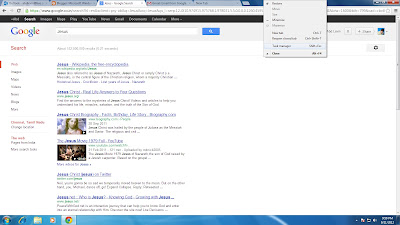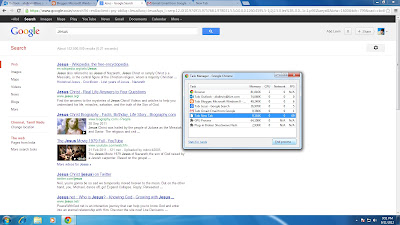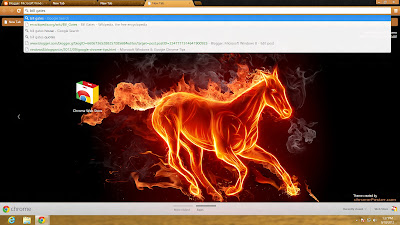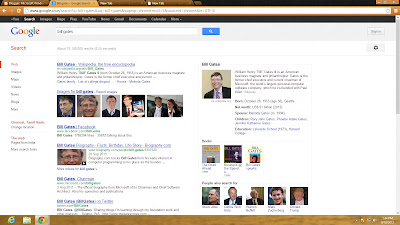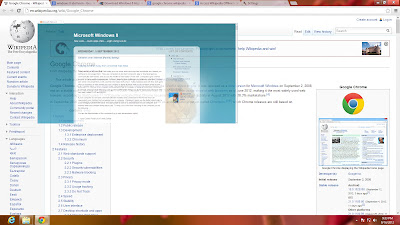Make Your Pen drive as Windows 7 Bootable
Hi everyone, everyday is a special day for who seeks new things. Currently the successful windows from microsoft is Windows 7 it has many features included. We all know that to install windows 7 we need a bootable dvd disk without scratches and a windows 7 dvd disk can be used much more times till it get more scratches. I have 15 laptops in my office with installed win 7 and i use one dvd disk to install on all of them what happens the dvd disc got more scratches and became unusable. Now what i am doing to install the OS is having two pen drives especially to install windows 7. Just i want to share what i have done with my pen drive and how i used it as win7 bootable disk.
There are some utilities available to create bootable disk but i recommend Xboot as a good one that works fine. You can also use this to create a multiboot disk (All in one bootable disk). Here is some tips on how to create a multiboot or Win 7 boot disk.
1. Make sure you have installed Dotnet Framework 4.0 on your PC. If not, download it from here
Download
Install and restart your computer ( if restart required )
2. If you are asked to install WIC in order to setup Dotnet Framework then get WIC from here Download
(Skip if not required)
3. See, If you process these steps on windows xp or any other old version of windows you may be asked to install Windows installer version 3.1. If required download it from here Download
Your computer will restart when Windows installer setup completed so save if any document opened.
4. Download Xboot from here Download
5. Run Xboot.
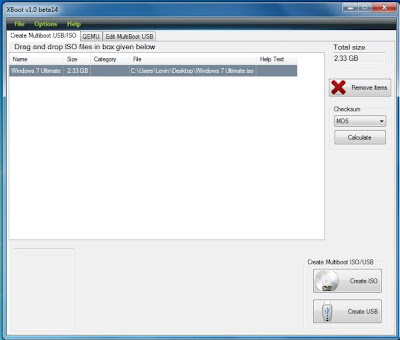
6. Drag and drop Windows 7 iso file.
7. In identify the ISO file drop down list select "Add using Grub4dos ISO Image Emulation.
7. Click "Add this" again click "Create USB"
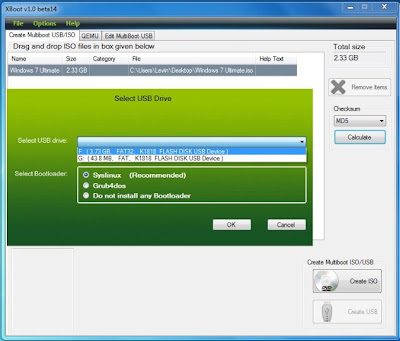
8. You will be asked to select which usb be device to load select your pen drive.
9. In Select Boot loaded leave as it is "Syslinux (Recommended)
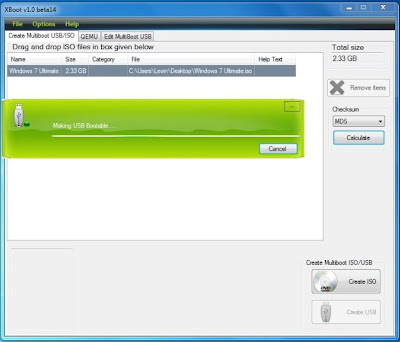
10. Click "OK". Its done. Restart your computer select USB as first boot device.
Some old motherboards do not support USB boot.
Click here to earn over internet ====> ClickSense
Hi everyone, everyday is a special day for who seeks new things. Currently the successful windows from microsoft is Windows 7 it has many features included. We all know that to install windows 7 we need a bootable dvd disk without scratches and a windows 7 dvd disk can be used much more times till it get more scratches. I have 15 laptops in my office with installed win 7 and i use one dvd disk to install on all of them what happens the dvd disc got more scratches and became unusable. Now what i am doing to install the OS is having two pen drives especially to install windows 7. Just i want to share what i have done with my pen drive and how i used it as win7 bootable disk.
There are some utilities available to create bootable disk but i recommend Xboot as a good one that works fine. You can also use this to create a multiboot disk (All in one bootable disk). Here is some tips on how to create a multiboot or Win 7 boot disk.
1. Make sure you have installed Dotnet Framework 4.0 on your PC. If not, download it from here
Download
Install and restart your computer ( if restart required )
2. If you are asked to install WIC in order to setup Dotnet Framework then get WIC from here Download
(Skip if not required)
3. See, If you process these steps on windows xp or any other old version of windows you may be asked to install Windows installer version 3.1. If required download it from here Download
Your computer will restart when Windows installer setup completed so save if any document opened.
4. Download Xboot from here Download
5. Run Xboot.
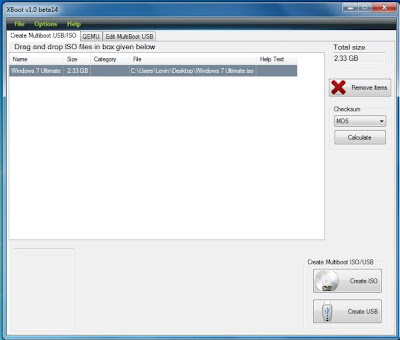
6. Drag and drop Windows 7 iso file.
7. Click "Add this" again click "Create USB"
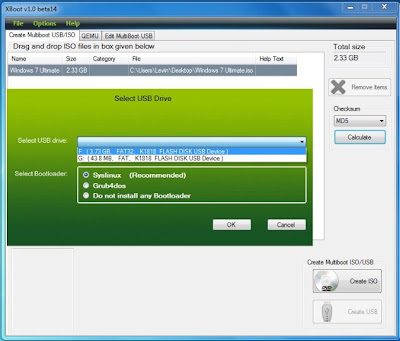
8. You will be asked to select which usb be device to load select your pen drive.
9. In Select Boot loaded leave as it is "Syslinux (Recommended)
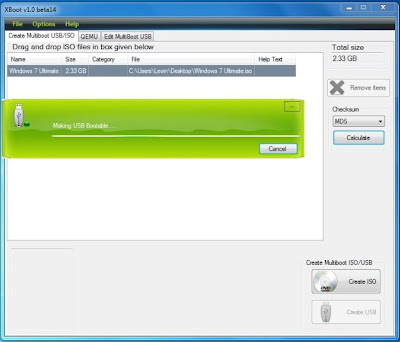
10. Click "OK". Its done. Restart your computer select USB as first boot device.
Some old motherboards do not support USB boot.
Click here to earn over internet ====> ClickSense