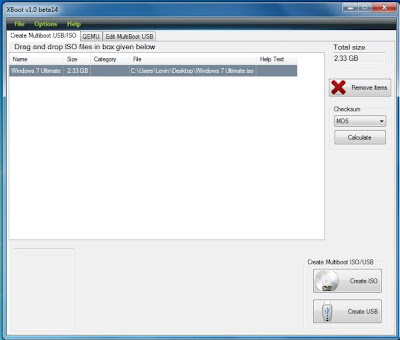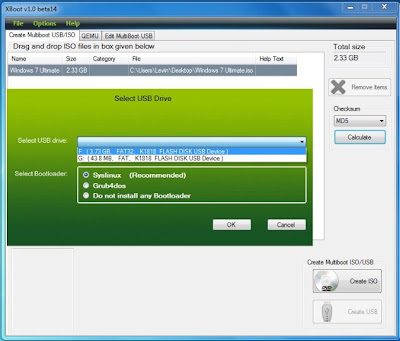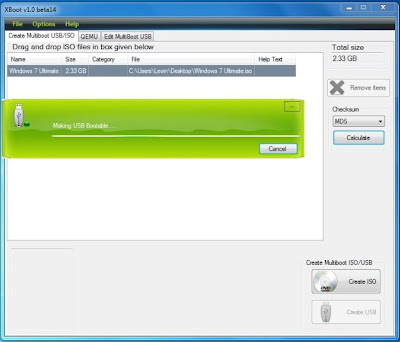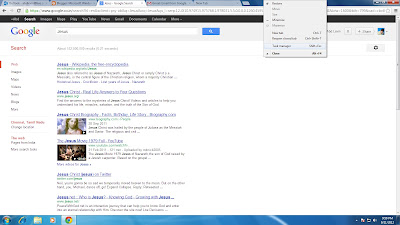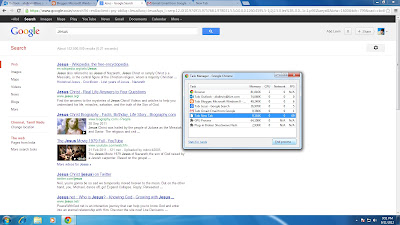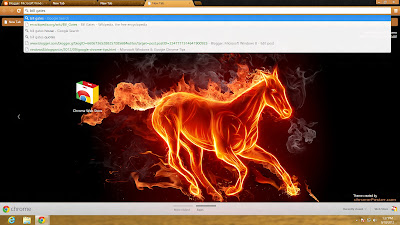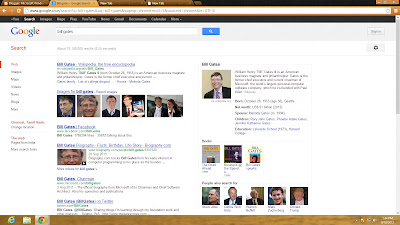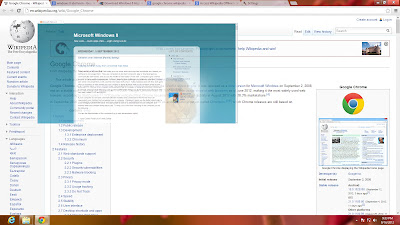Applying theme in windows make computer perfect look. When you set up your homely pics as wallpaper it would be interesting and remembrance of the moment where you shot these video. Personally i have set up wallpaper my photos that taken during vacation with my family and seeing every time when i turn on my computer.
How would you feel if you set up any of your prank videos on desktop instead of wallpaper. Funny things happening to everyone and some people do record these videos just for their remembrance. The moment you spent with your wife,children,relatives,friends and lover is on your desktop and it lets you remember them whenever you turn on computer. You can set up your favorite movie or clips as desktop background instead of theme and wallpaper and watch your favorite scene even when you at work.
Download Link - Click Here
Download Dream Scene Seven7
Install it
Open Dream Scene Seven7 then click Install Dream Scene Seven
Right click any WMV or MPEG format video then choose "Set as Desktop Backround"
Finish !!
Unexpectedly if the computer shutdown you could apply your video again.